Last Updated:
January 2, 2017
by
Shreya Mehta
| Version: 2
| 1,854 views
| 1 follower
members are following updates on this item.
Chatting, you've probably already done it before by using WhatsApp, Messenger, Telegram or another app. You can also do this on sCool.
It can be a lot of fun to chat and send messages that are private. No one else can see them but the sender and the receiver(s). This can be useful when you can to send a message to someone that is only meant for that friend and doesn't belong to the Share-A-Thought where the entire class can see it. It's your separate conversation. This also means that not even the teachers, the principal, nor the ICT-teacher can read the messages.
When you want to invite your friends to your birthday party, you can do this using a (groups)chat message. This way, you only invite the friends that you want to invite to your party. This way it's not shown on the Share-A-Thought for your whole class to see. Because it's not nice for the others to see that they aren't invited. Or before you know it, all the students of your school are standing in front of your house and then it'll become a big party instead of a small one so you might want to keep it private.
We all need to keep following the rules we made earlier in the contract poster. The most important rules at sCool? You should know them by heart:
We have mutual respect. We don't bully or exclude anyone.
You can also not send mean messages to the other stduents. Because then you don't have respect for one another. It's not because the messages you sent are private, that you can say anything you want. You have to take the other persons feelings in count and that's why we don't send negative messages.
On the top of the sCool page you will find a button that says "Messages" right next to your name. This is where you can find your previous messages. This means you will never lose any of the messages and you can always reread them if you want. This can be interesting when you want to remember some information that someone had semnt you before.
When you receive a new message that you haven't read yet. you will see a red circle apear with a number. That number will tell you how many unread messages you have.
Sending a new message can be done in different ways.
You can click on the button "Messages" on the top of the page that will lead you to all your messages. A little menu will open with your messages. In the top right corner you will see a little button that says '+ New Message'. This is the button to start a new conversation with someone over chat.
Next you will see a window to start your conversation. We'll go through the boxes you need to fill in.
In the 'To:' area you write down to who the message is.
In 'Subject' you note down the subject of your conversation.
And then you can write down your entire message in the area marked 'message'.
A great tip: you can also start a groupschat by adding several names in the 'To' area. This is fun to talk to your best friends in one and the same private conversation that will only stay between you and your friends.
Another way to sent messages is by going to the persons profile. In this example we wil show you how to sent a message to Miss Poppins. Under her name you see a button 'Send Message'. When you click on this a chat window will open but the 'To' area will be automatically filled in.
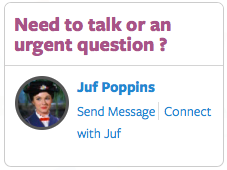
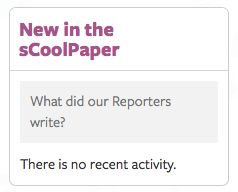
Sometimes you will only see the picture of the person but the button 'Send Message' will be missing. For instance when you go to the oversight of the sCoolPaper Editorial Office. Then you have to click on the person's name to go to his/her profile and then you will see the button 'Send Message' again.

Sadly you cannot add photos and videos yet to private messages. If you still want to sent the other person a photo or a video you can sent them the link in chat.
Have you received a message from someone? It's very easy to reply to the message. Open the message. You will see a screen with the original message on it and underneath a box saying 'leave a reply'. This is where you can type the message you want to sent to them. Once you're done, you have to press on the green button that says 'Reply'. Now your message is sent and will be added to your conversation. All the replies, both yours and theirs, will be listed down below. This way you can read the previous messages if you forget what you'd said before.
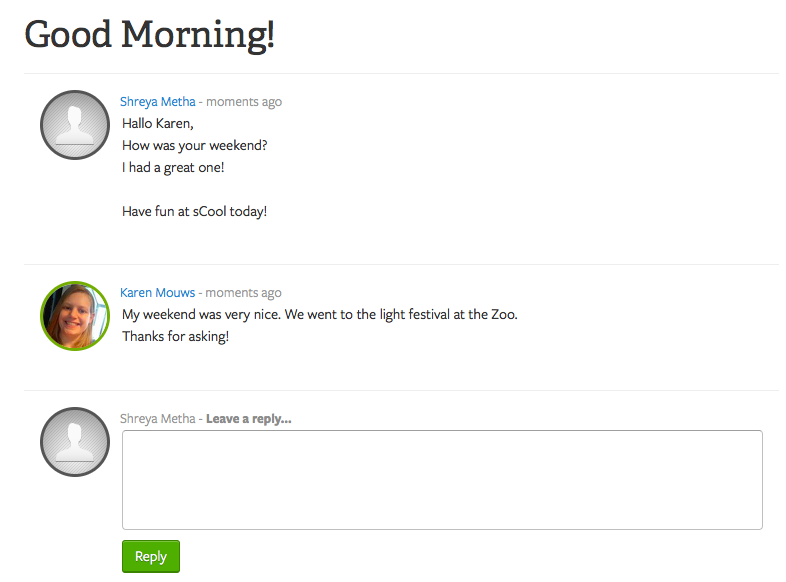
You should show this message to your teacher. They can't keep an eye out on the messages because it's private but they can make a screenshot : a photo of your screen. Ask a parents help if it's needed. They will help you talk to the person that sent those messages and try to talk it out.
Don't forget to always be respectful!
Page Options