Last Updated:
January 2, 2017
by
Shreya Mehta
| Version: 2
| 1,853 views
| 1 follower
members are following updates on this item.
The classic old-school school diary. We have all been there. You write down the important tasks and homework assignments, but then it all goes wrong. Your ink is smugged, your paper is torn, the handwriting is unclear. Or maybe you just forgot your diary at school and you don't know what your homework is due tomorrow. Everyone's been there.
Luckily that's all in the past now by using sCool. With our digital Class Journal, the teachers can send you the assignments, orgaized by subject, but they can also share other important information. For example not to forget your bathing suit. This is how the students can make and check their own schedule.
To find your Class Journal, just surf to your classroom. In the navigation on top of the page you will see 'Class Journal'.

The Class Journal exists of two parts. On the left side you have the box with the "Don't Forget!". In this area you'll see the notifications for the things that you should not forget such as bringing your bathing suit. You only get a couple of items shown to you in the area. You can click on 'Load More' to see more items. On the right side you see a big calender of the entire month. Your assignments, tests, tasks, etc will be shown on this. Every box has it's own colour. For example Gym is yellow. This way you can immediately see which subjects you have due by memorizing the colours.
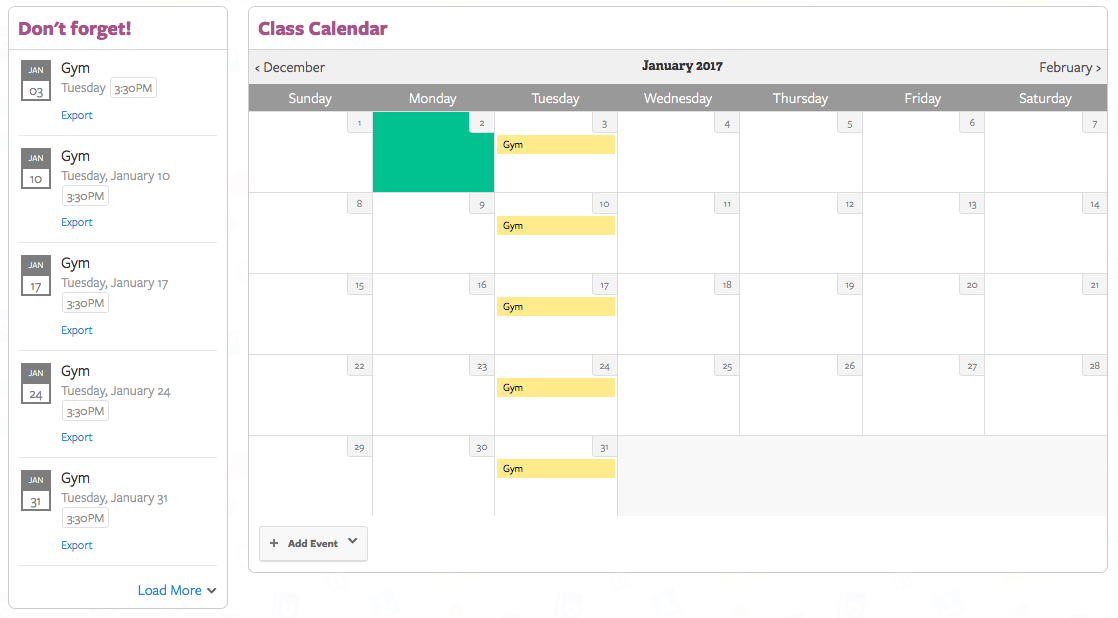
You can click on the button "Add Event" to add something to the calender. There is a little arrow on the button so when you click on it you get a menu that lists all your subjects with their specific colour. Then choose the subject you want to add it in. It doesn't fit anywhere? Well, then choose "other".
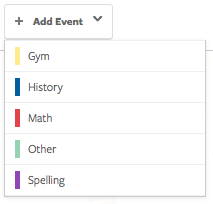
For instance, your teacher tells you to finish your essay on Napoleon for History due the 2nd of January. First you fill in the title in the box marked 'Title'. Make sure these titles are short and very clear. It's important so when it is in the big calender, it's easy to recognize what the task is.
Then in 'Schedule' you can choose a date and time for when your task is due.You just choose a date and then fill in the time. Don't forget about A.M. and P.M. when you're setting the time. You can also tick the box 'All day event' if there is no specific time to the task or if the task all day.
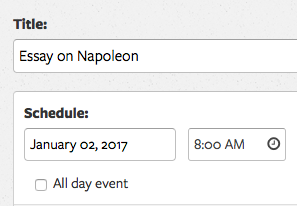
In the next box marked 'Summary' you can fill in a little summary of your task.
You write down here what the task is about so you can easily check your task. Don't make this too long, it's just a summary. 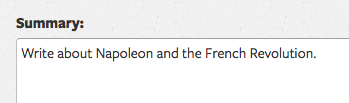
Underneath the 'Summary' box you will find a big blank box just like you've seen in other places at sCool. Here you can note down all the specifications of the task. You can also add photos and videos! For example, if your assignment consists of playing games to practise your multiplication tables, then you can add a picture and a link to this box as extra information.
After you're done filling in all the boxes, don't forget to save the calender. Otherwise it will be erased. You can save it by pressing the green button down below marked 'Publish'.
A little extra tip: your Class Journal appears on your personal Dashboard, so you can make your personal planning. You can not only add school related activities such as homework etc. but also football practises and dance lessons.
Now show us what an amazing planner you are!
Page Options