Last Updated:
January 2, 2017
by
Shreya Mehta
| Version: 3
| 1,583 views
| 1 follower
members are following updates on this item.
Your Backpack is you personal storeroom at sCool. This is a place where you can store your presentations, documents, homework and much more. You have probably used a USB stick to show your presentations to your teacher before. You might have even lost the USB stick in the process. This problem won't occur anymore with your Backpack at sCool. Besides, this Backpack is only for you. No one else can open it. You don't go snooping in others bagpacks at school, now do you?
"Thanks to the Backpack at sCool, you can never use the excuse 'my dog ate my homework' again" ![]()
Adding things to your Backpack ins't difficult at all. Surf to your classroom and you'll see a link to "Backpack" in the navigationbar. This is where you'll find two folders, one for the teacher and one for the students.
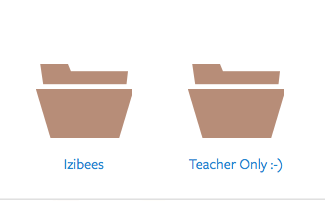
The teacher's Backpack is closed to all the students. You don't go snooping into your teachers bags right? You'll also find this privacy setting on the internet. This means that certain things are only for you to see and no one else can acces them. You can try clicking on the teacher's folder as much as you want but the settings are set in a way that no student can open it.
Click on the folder 'For the Students', then you'll be lead to all the Backpacks of your class. The privacy settings are used here as well: you can only acces your own Backpack and no one else's.
Click on the folder with your name on it to surf to your personal Backpack. In here, you can make folders to organize your documents. A little bit like having a binder for Math, for Science, etc. You can add a folder by clicking on "Add Folder".
Documents, presentations, homework, etc. can be uploaded by clicking on "Add Files".
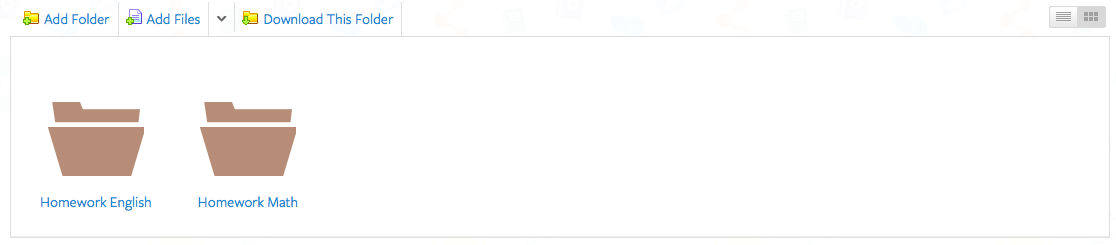
On the right, you can choose how your Backpack looks like: in a list, with big or small icons, etc. Convenient right?
Would you like to delete a file? That's possible but remember, once you delete it, it's gone forever. So be careful when deleting something. To delete something you just rightclick on the folder or file you'd like to delete. A little menu will open up and you will see that the 5th option says "delete". Then they will ask you to click on "OK" to confirm your choice to delete it. If you have qualms then just press on "Cancel" and your file won't be deleted.
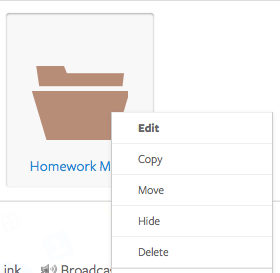
Page Options