Last Updated:
January 23, 2017
by
Karen Mouws
| Version: 3
| 3,470 views
| 0 followers
members are following updates on this item.
Scratch is thé biggest and most fun tool for children to learn how to code and create their own computer games. It uses blocks of code, that snap together to write a program. This makes it easy to use for all children around the world. The proof is in the pudding: more than 19,487,209 projects have been created and shared.
Scratch is for all children that know how to read and want to learn how to code. It is really easy to use, because it uses blocks that are a bit like LEGO. Anyone can learn how to do it, without having to learn complex real world coding languages first. No studying required, just fun experimentation and creativity.
The website suggests that Scratch is made for children age 8 and older.
First of all, it's easy. You don't need to study or practice for years to create your first digital game. Admit it, who doesn't want to create their own games?
Once you've started experimenting and made your game, you can share it with your friends. They can play it and give you feedback on what needs to improve. That way, your game will become more awesome bit by bit.
Are you stuck? Ask a friend for help, or even better: take a look at a similar game. Because in Scratch, you can check the code behind all the games others have made. That way, you can see how others solved the tricky problem of making a scoreboard. You will learn why yours doesn't count correctly and theirs does. Scratchers are always improving each others' games and learning from one another. They will use a game a friend made and create something new based on it. That's called remixing.
Scratch has a humongous community of children all around the world, learning to code together. You can play their games, check their code and provide feedback. Moderators will keep an eye out so everything runs smoothly.
Surf to https://scratch.mit.edu/ to get started. This is where you can find and play the games made by others; or get started to create your own.
Scratch is free to play and you don't need to create an account if you just want to experiment. However, if you want to be able to save and share your games; and interact with other Scratchers, you have to be able to sign in. Ask you parents for permission first.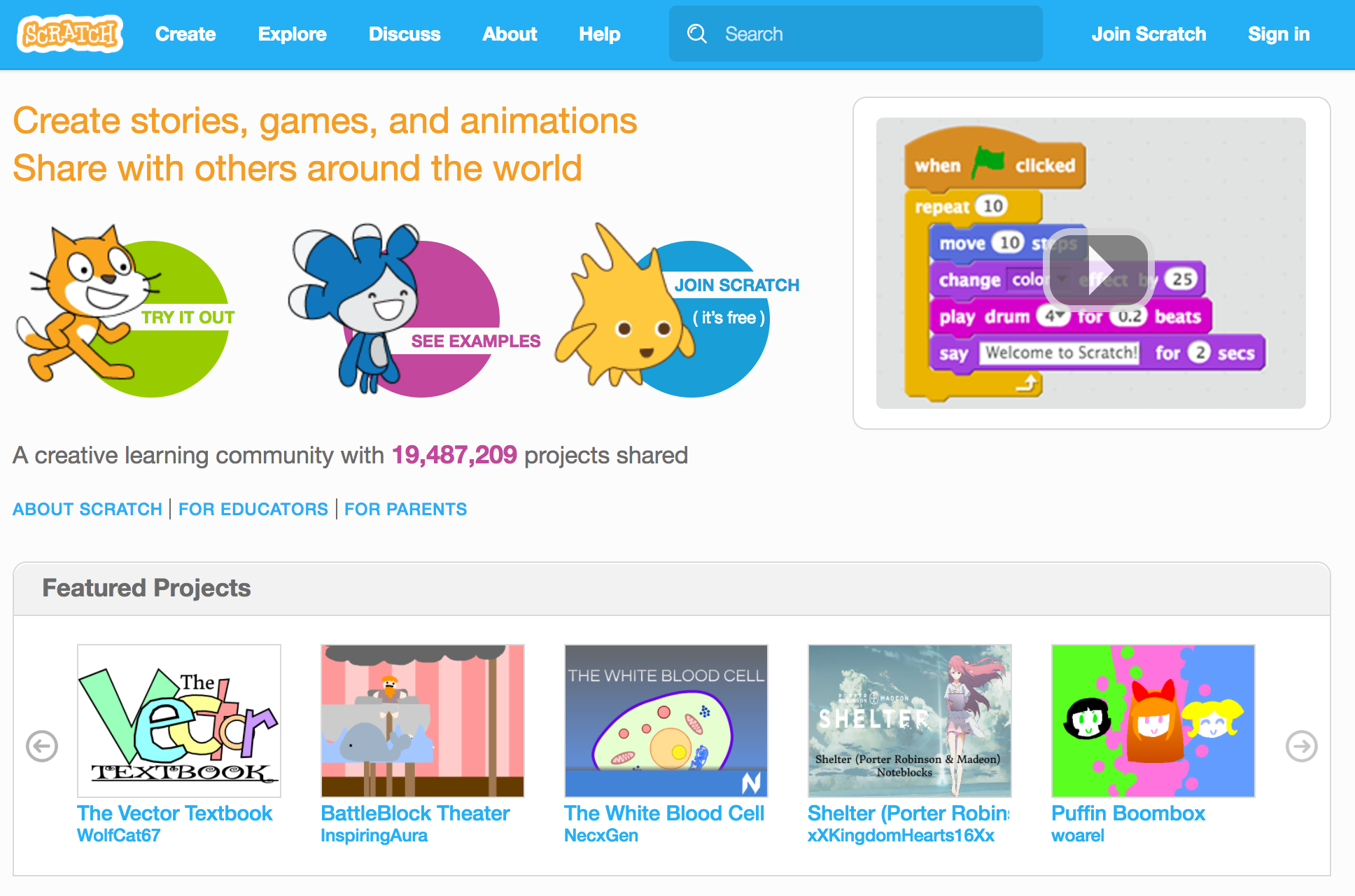
At the top right, you will find the button to Join Scratch. First of all, you have to choose a username and a safe password. If you need help creating a strong, safe password, take a look at the learning guide on this topic. You should never use your real name on the Scratch platform. 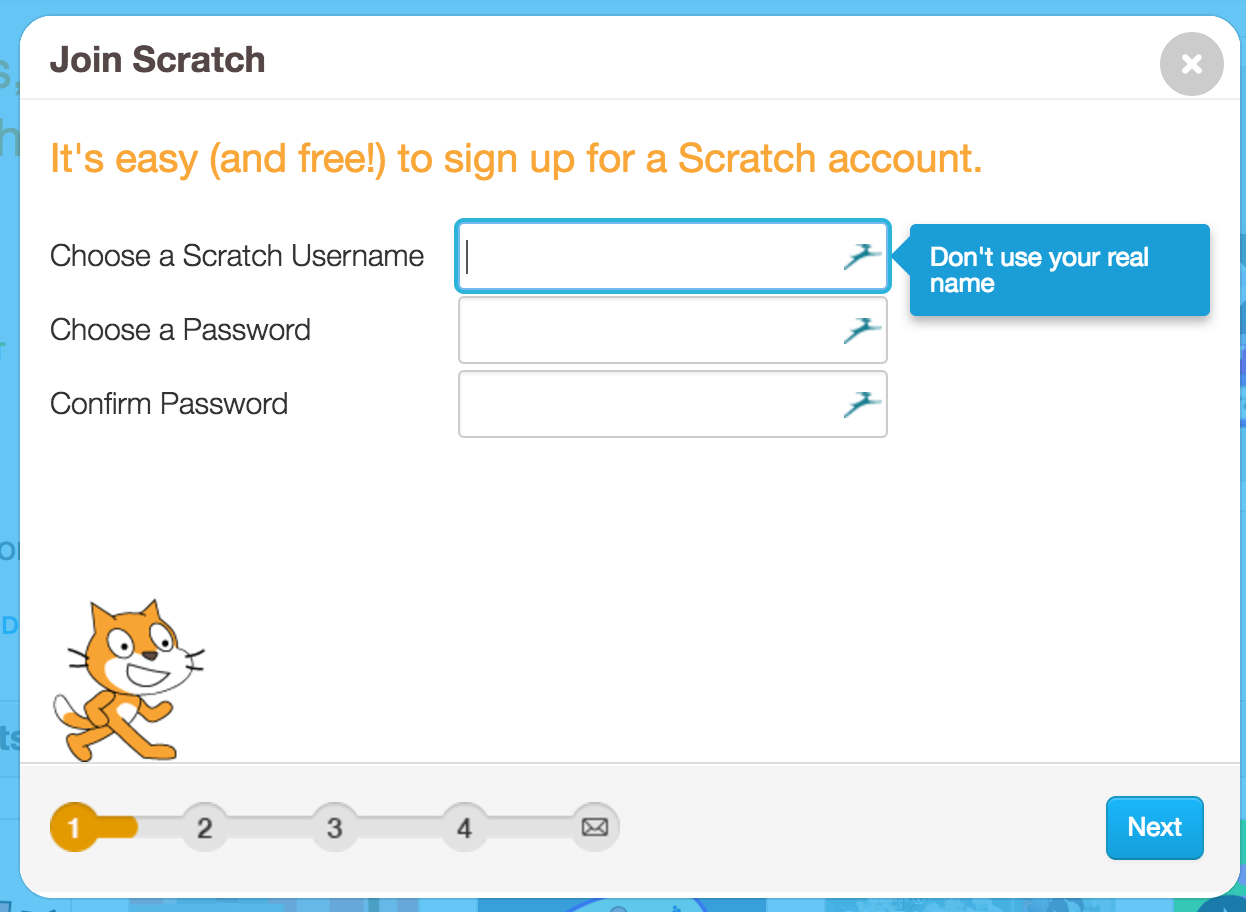
Next, Scratch will ask you for your birthday, gender and country. They will not publish your birthday or gender on your profile. They just want to know what age group of children use their platform and whether there are mostly boys or girls online.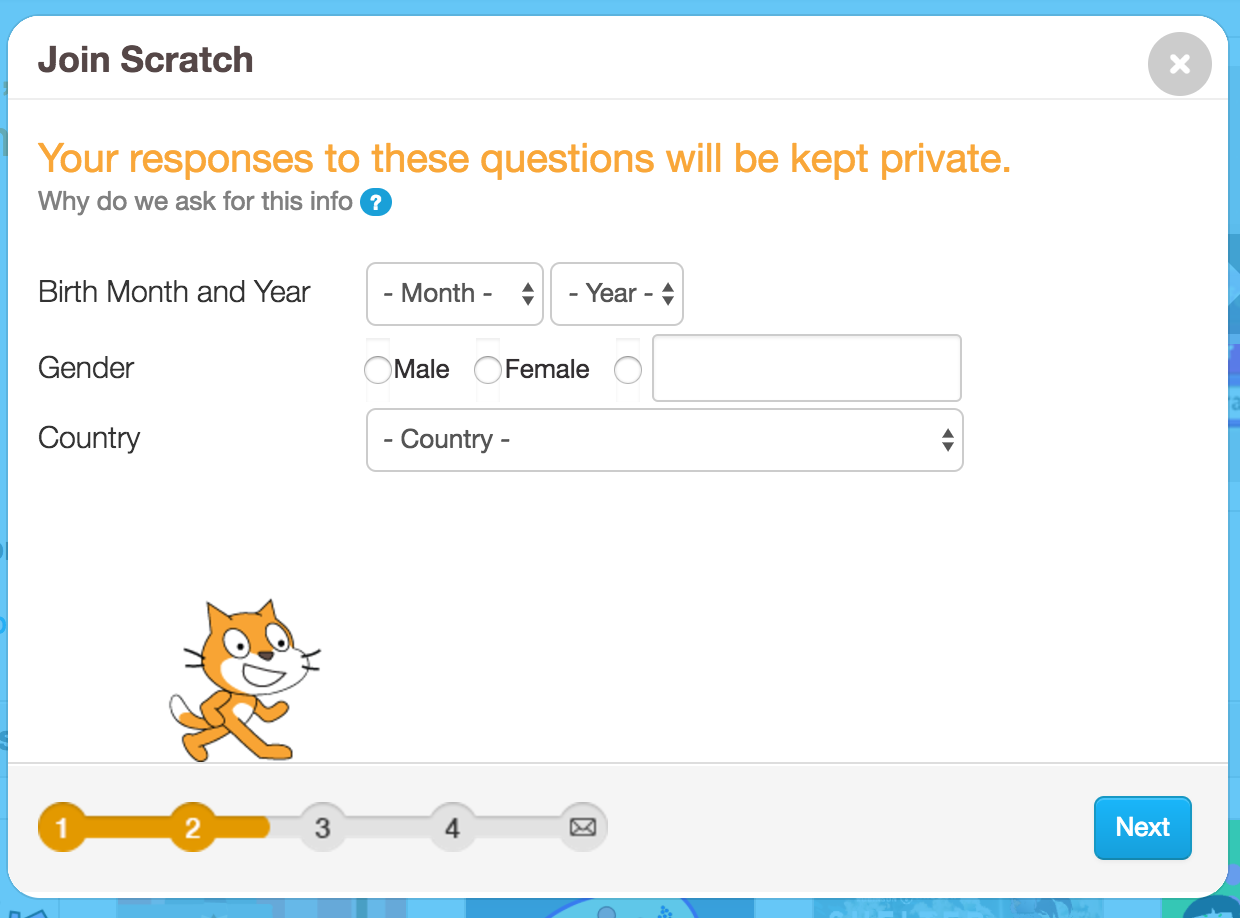
If you're under 13 years old, you will have to fill in your parents' email address. That way, they know you registered, can give their permission and help you out with the account.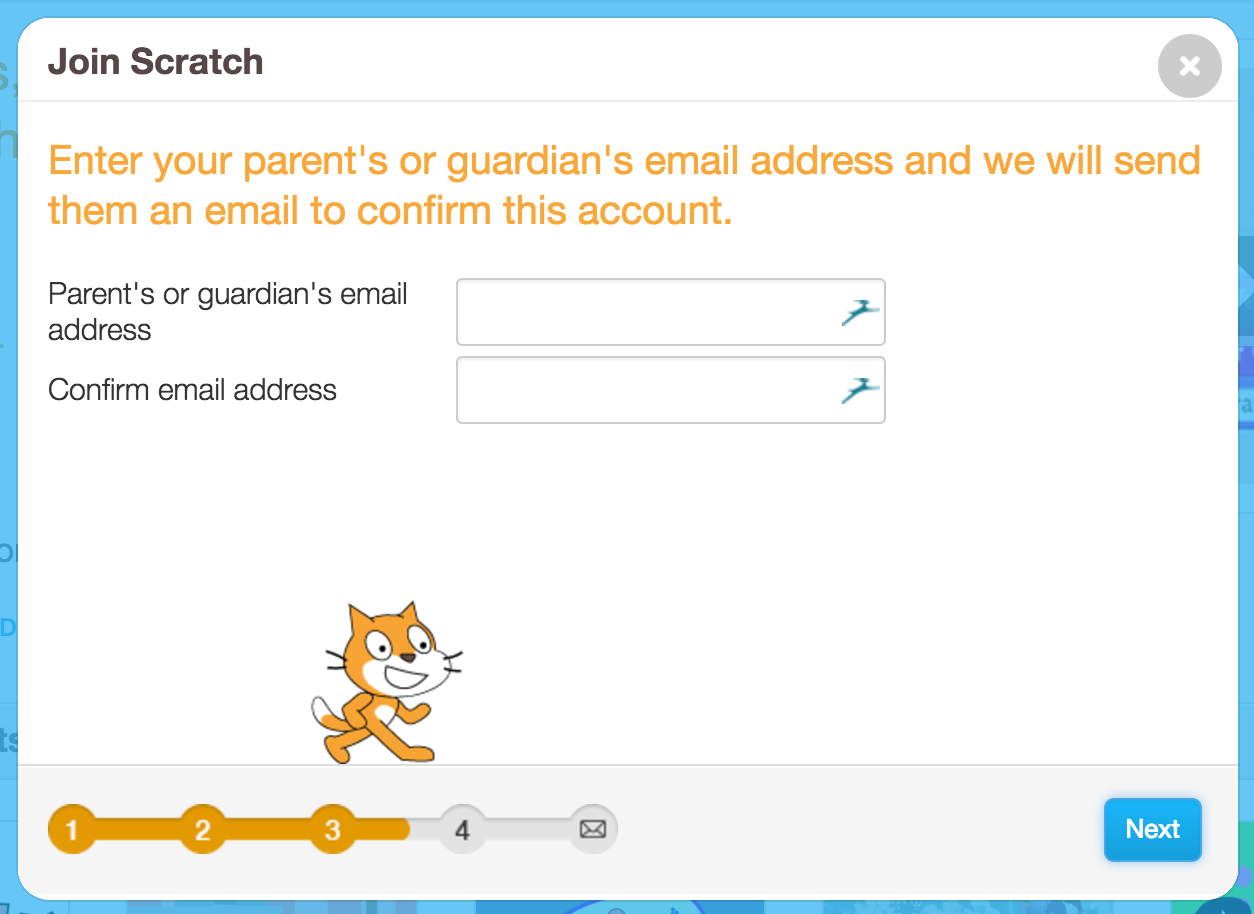
Once they've confirmed your account in their mailbox, you are ready to go!
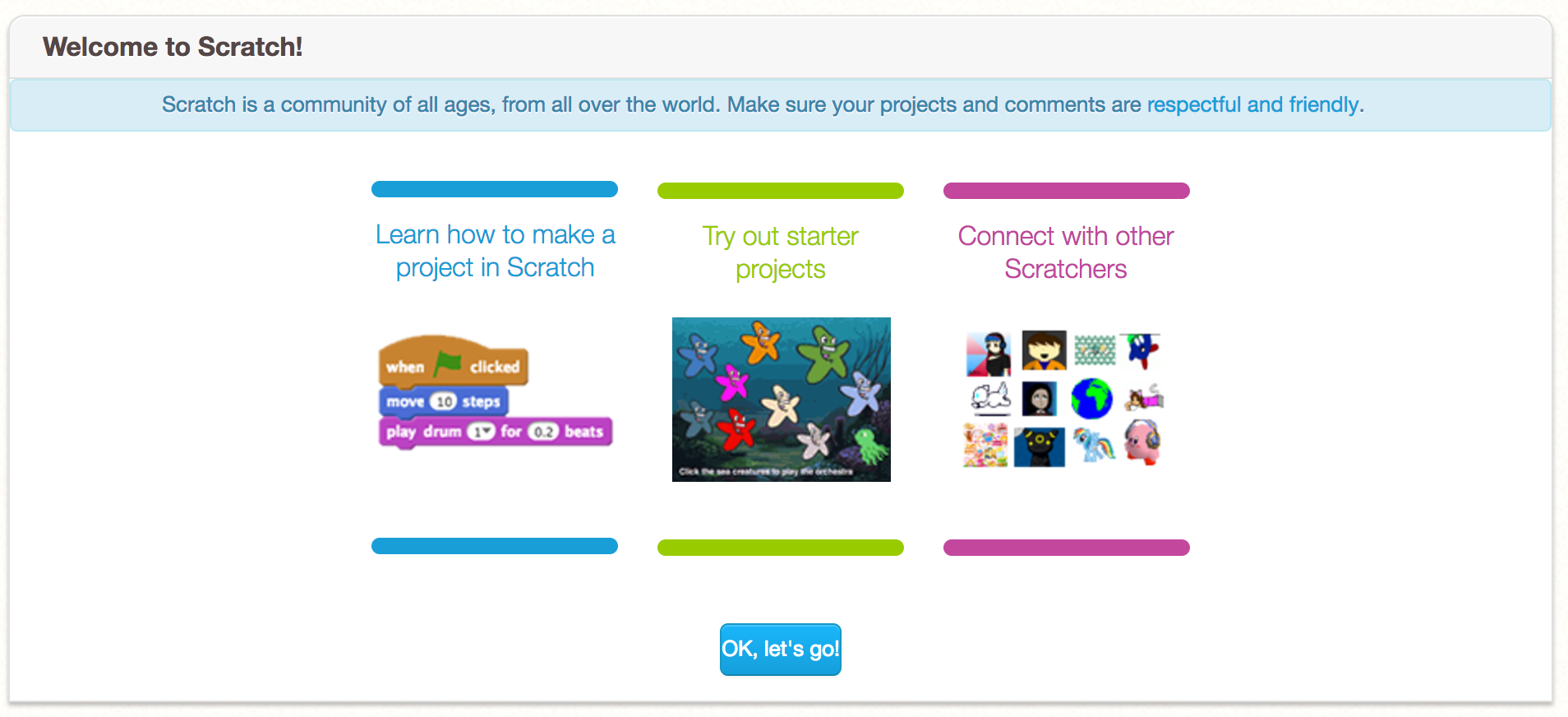 It is now time to start coding your own projects. You can either try out a starter project: these are easy ones to help you learn how Scratch works. Or you can take a look at some of the tutorials. If you just want to jump in and start creating, press the Create button at the top of the page.
It is now time to start coding your own projects. You can either try out a starter project: these are easy ones to help you learn how Scratch works. Or you can take a look at some of the tutorials. If you just want to jump in and start creating, press the Create button at the top of the page.

Here is an example of what it looks like to create games with Scratch. It is one of the starter projects, called Maze Starter. On the left, you can see the maze you are working on, including the different visual objects. On the right are all the building blocks to create the code. This code blocks will tell your game how it should work and what should happen if someone clicks or presses a button.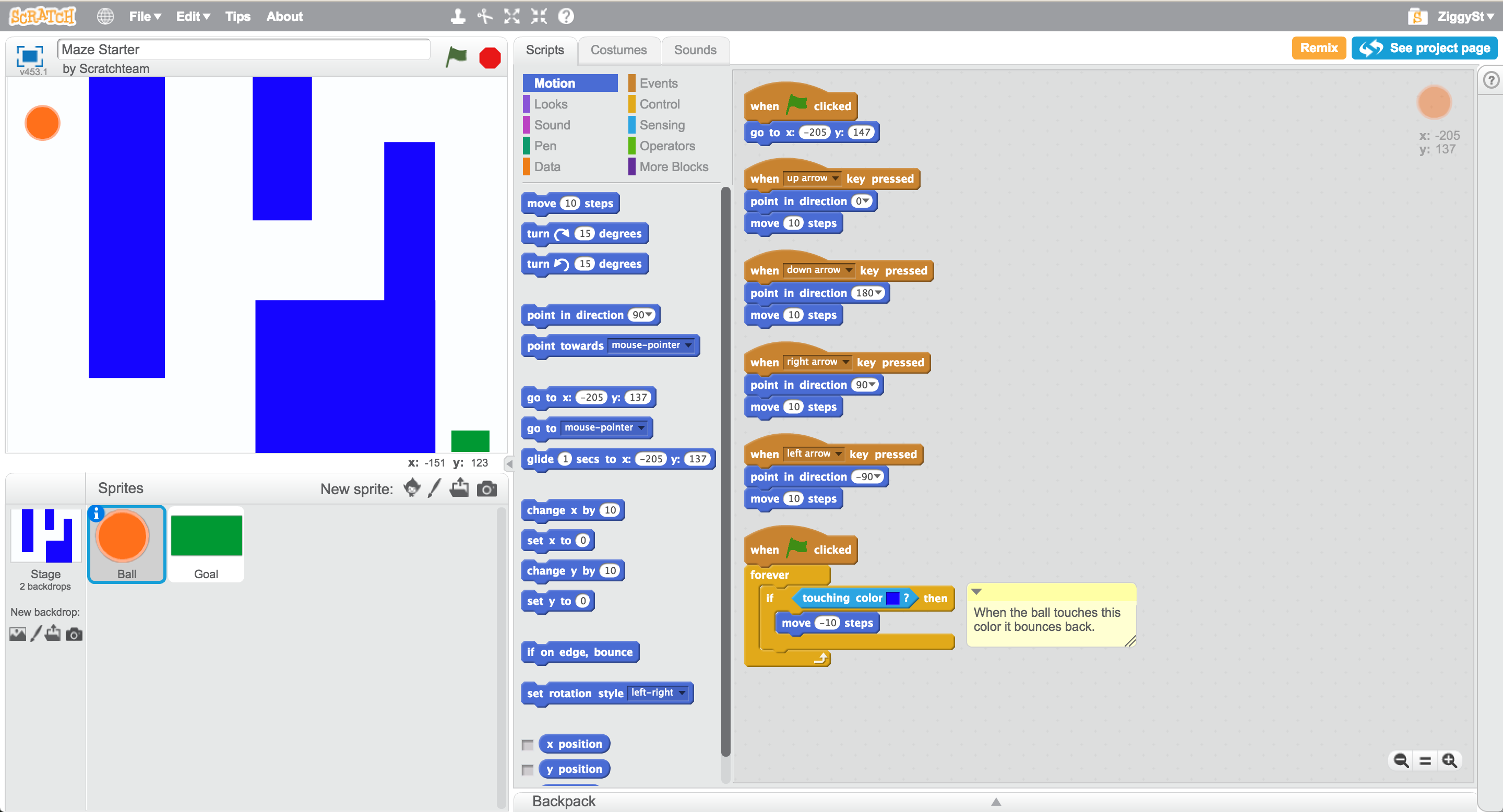
For help, surf to https://scratch.mit.edu/help/videos/. You will find lots of videos to support you, just like this one:
When you're done creating your game, you can publish it to the Scratch platform or share it with your friends through an email. You can even post your game to the sCool practice platform.
If you want to share your awesome Scratch game with your sCool-mates, you don't need to look any further. Just follow the steps below, so everyone can test your game.
First of all you should surf to your game that you made on the Scratch Website. Below your game, you will be able to press the Embed button.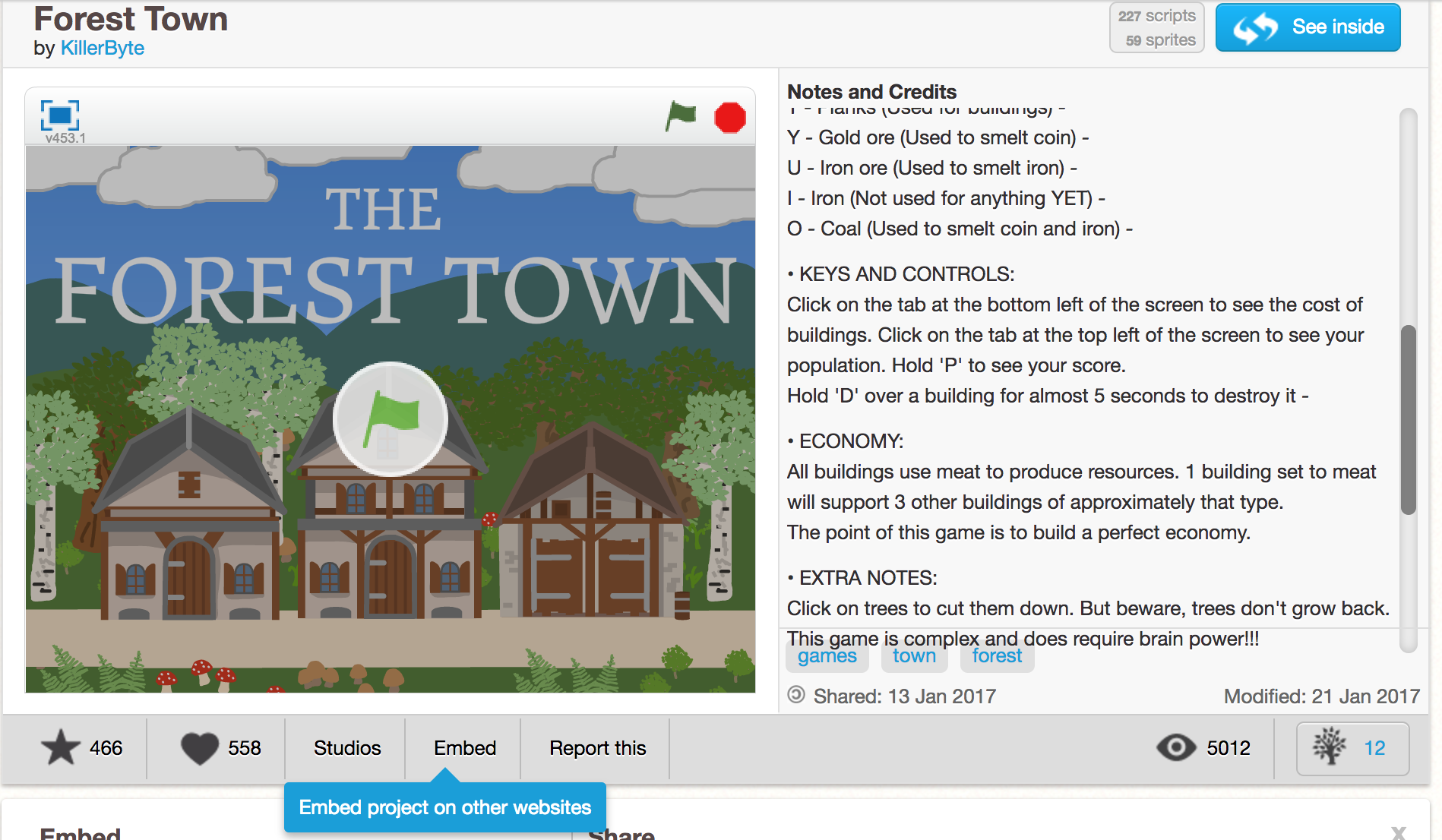
This will create a code, made out of HTML. Copy it.
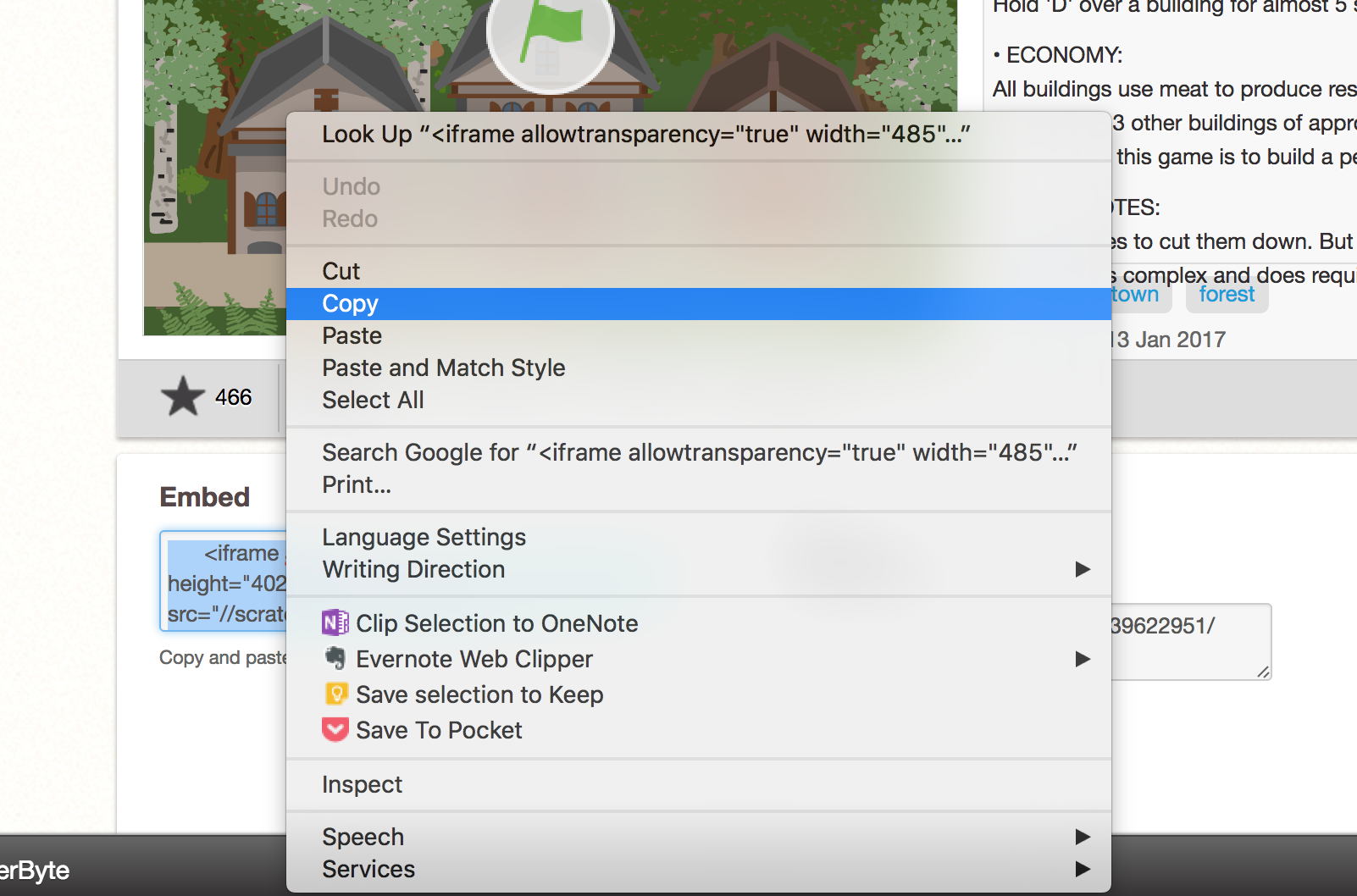
Surf to sCool, for example the Share-A-Thought on the Playground or in the Classroom, to share your creation. Press the button to add a video (the small camera on the right).
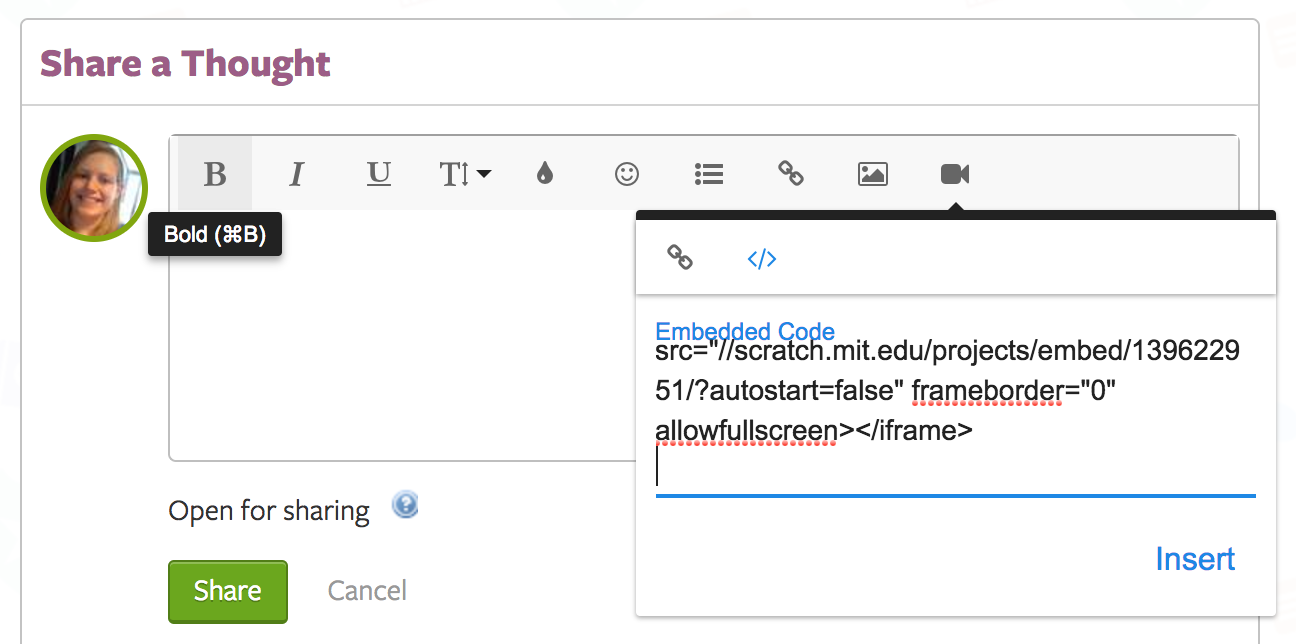
Next you should click on the '</>' icon to be able to paste the embed code.
Paste the code and press Insert.
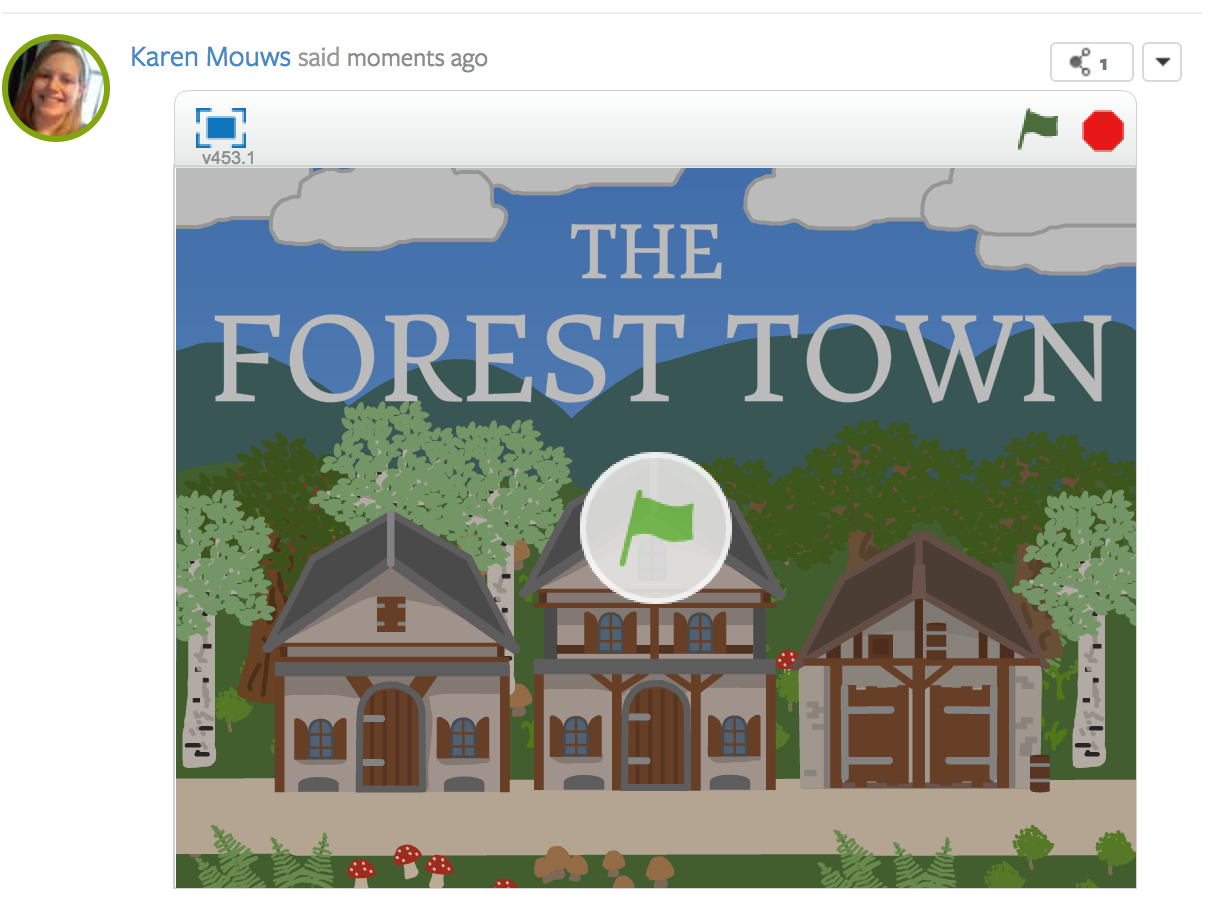
There, your game is ready to be shared in a Share-A-Thought. Write a fun caption to motivate your peers to play it, or explain some more about how you made it. Once you're done, just press the green Share button. That way, everyone on the sCool practice platform can try out your game and tell you their feedback.
Lots of teachers around the world use Scratch to teach their pupils computational thinking and the basics of coding. And with good reason. Making their own games has never been so easy for children.
The best part about Scratch is that it encourages children to collaborate, remix and learn from each other. The best way to find out what's wrong with your own game, for example the sprite that is not moving correctly, is to go have a look at a working game made by someone else.
Scratch can also be used to create fun (interactive) animations, for children that are not a big fan of videogames. This makes for great Art class activities, such as animated greeting cards for the holidays or an explanatory animation on the history lesson about the ancient Greeks.
You should definitely take a look at the webpage by Scratch for Educators. Here you'll find videos, teachers guides and lots of other resources to help kickstart and expand your coding lessons. You can even create a Teacher Account, to keep an eye on what your pupils are creating.
Page Options